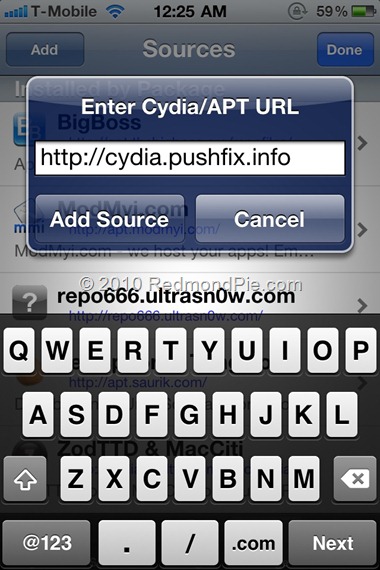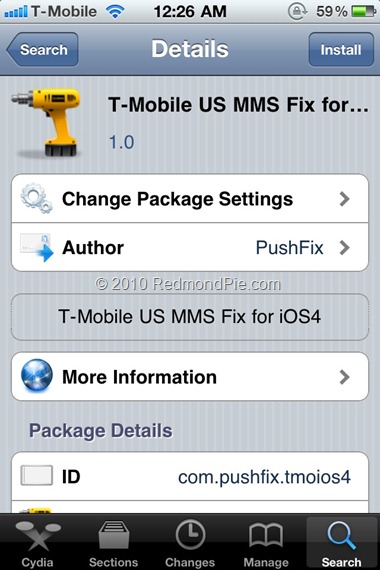UPDATE!!!!!!! FOR MMS FIX on ios 4.0
Launch Cydia from yourjailbroken iPhonehomescreen.
Tap on the “Manage” Tab and then tap on “Sources” section.
Tap on the “Edit” button and then tap “Add” to add the following repo URL to add sources: http://cydia.pushfix.info
After it is successfully installed, tap on the “Search” tab at the bottom and search for ‘T-Mobile US MMS Fix for iOS4’.
Tap on T-Mobile US MMS Fix for iOS4.

Then tap on the “Install” button and then the “Confirm” button to install the patch.
If you launch the Settings app and navigate to Settings –> General –> Network –> Cellular Data Network, you should see the following settings under MMS:
APN: wap.voicestream.com
MMSC: http://mms.msg.eng.t-mobile.com/mms/wapenc
MMS Proxy: 216.155.165.50:8080
MMS Max Message Size: 1048576
MMS UA Prof URL: http://www.apple.com/mms/uaprof.rdf
Restart your iPhone.