If you recently unlocked your iPhone 4 and tried to run it on a T-Mobile US SIM, you must have noticed that MMS doesn’t work anymore. Well good news is that there is now a fix available in Cydia which will fix this problem once and for all.
Simply follow the instructions posted below to fix MMS issue on unlocked iPhones on T-Mobile US running on iOS 4.0.1 / 4.0.
NOTE: You will need to have a jailbroken iPhone to get it to work. Follow the step by step guideposted here to jailbreak your iPhone 4, 3GS and 3G on iOS 4.0.1. Instructions for unlocking iPhone 4 can be found here, and for iPhone 3GS and 3G can be found here.
Step 1: Start “Cydia” on your iPhone. Touch on “Manage” tab on the bottom, and then on“Sources” as seen in the screenshot below:

Step 2: Now touch on “Edit” and then on “Add”. You will be prompted to enter a url source as seen in the screenshot below. Type “http://cydia.pushfix.info” and touch on“Add Source” to add this repo if you haven’t already.
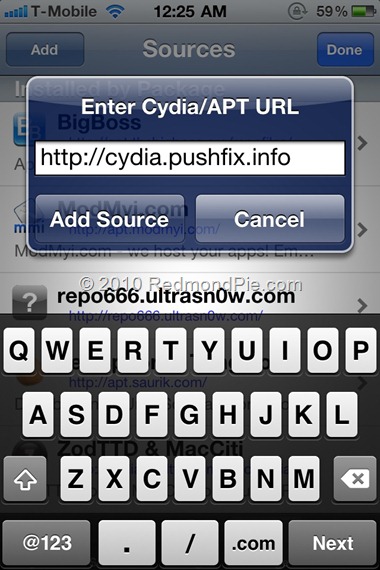
Cydia will now automatically update your sources by following a series of automated steps.
Step 3: After installation is completed. Search for “T-Mobile US MMS Fix for iOS4” in Cydia and install this application.
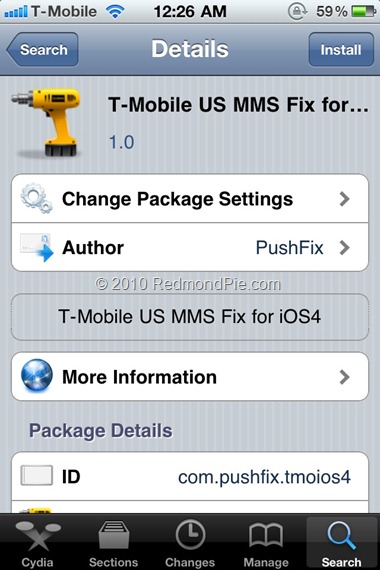
Step 4: Now navigate to Settings –> General –> Network –> Cellular Data Network and verify that you have the following settings for MMS:

APN: wap.voicestream.com
MMSC: http://mms.msg.eng.t-mobile.com/mms/wapenc
MMS Proxy: 216.155.165.50:8080
MMS Max Message Size: 1048576
MMS UA Prof URL: http://www.apple.com/mms/uaprof.rdf
Step 5: Now simply restart your iPhone and voila! MMS should now be working on yourjailbroken and unlocked iPhone on T-Mobile US.
